CLI#
This page describes how to use the Naturtag CLI.
The basic tagging features of naturtag can be used via the command naturtag, also aliased to nt.
It takes an observation or species, plus some image files, and generates EXIF and XMP metadata to
write to those images. You can see it in action here:
Note
See nt <command> --help for full usage information of any command.
Install#
The install command sets up optional shell completion and other features.
Shell tab-completion is available for bash and fish shells. To install, run:
nt install -s [shell name]
This will provide tab-completion for CLI options as well as taxon names, for example:
nt tag -t corm<TAB>
Options:
-a, --all Install all features
-d, --db Initialize taxonomy database
-s, --shell [bash|fish] Install shell completion scripts
-f, --force Reset database if it already exists
Tag#
The tag command gets taxonomy tags from an iNaturalist observation or taxon,
and writes them either to the console or to local image metadata.
Options:
-f, --flickr Output tags in a Flickr-compatible format
-p, --print Print existing tags for previously tagged images
-o, --observation TEXT Observation ID or URL
-t, --taxon TAXON Taxon name, ID, or URL
Image Paths#
You can provide multiple paths, directories or glob patterns, for example:
nt tag -t 48978 2022-01-01.jpg IMG*.jpg
Or you can provide a directory containing images. To also scan subdirectories, use
-r / --recursive:
nt tag -t 48978 -r ~/observations
Species & Observation IDs#
Either a species or observation may be specified, either by ID or URL. For example, all the following options will fetch the same taxonomy metadata:
nt tag -t 48978
nt tag -t https://www.inaturalist.org/taxa/48978-Dirona-picta
nt tag -o 45524803
nt tag -o https://www.inaturalist.org/observations/45524803
The difference is that specifying a species (-t / --taxon) will fetch only
taxonomy metadata, while specifying an observation (-o / --observation)
will fetch taxonomy plus observation metadata.
Species Search#
You may also search for species by name, for example nt -t cardinal.
If there are multiple results, you will be prompted to choose from the top 10 search results:
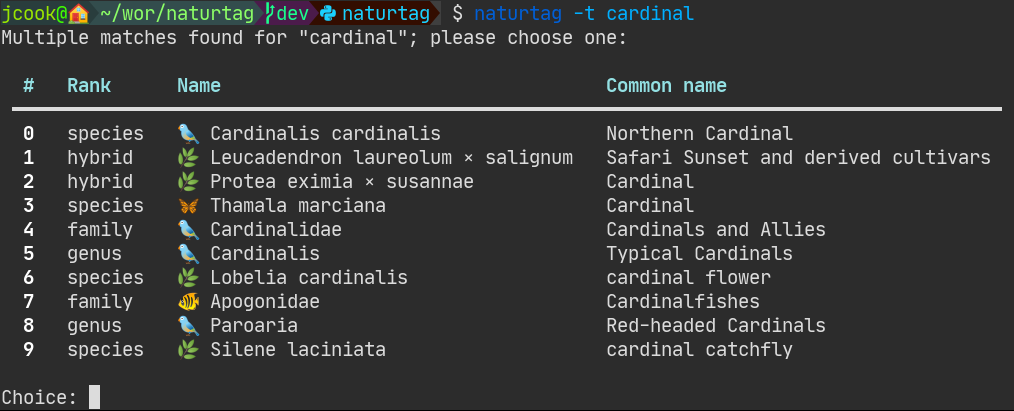
Metadata Options#
Some additional options are available to change which metadata formats to use. The CLI will use the same Settings as the app, if available.
You can also directly edit the config file at settings.yml in the naturtag data directory. The
location varies by platform, and you can get this info from nt --version.
See Metadata for more details on the metadata than naturtag generates.
Tag examples#
Just generate keywords from a taxon, without writing to a file:
$ nt tag -p -t 48978
Fetching taxon 48978
12 parent taxa found
22 keywords generated
taxonomy:kingdom=Animalia
taxonomy:phylum=Mollusca
taxonomy:class=Gastropoda
taxonomy:subclass=Heterobranchia
taxonomy:infraclass=Euthyneura
taxonomy:subterclass=Ringipleura
taxonomy:superorder=Nudipleura
taxonomy:order=Nudibranchia
taxonomy:suborder=Cladobranchia
taxonomy:superfamily=Proctonotoidea
taxonomy:family=Dironidae
taxonomy:genus=Dirona
"taxonomy:species=Dirona picta"
Animals
Molluscs
Gastropods
"Heterobranch Gastropods"
"Euthyneuran Gastropods"
"Nudipleuran Slugs"
Nudibranchs
"Colorful Dirona"
inaturalist:taxon_id=48978
Generate tags for an observation, and write to two images and one sidecar file:
$ nt tag -o 45524803 img00001.jpg img00002.jpg
Fetching observation 45524803
Fetching taxon 48978
12 parent taxa found
23 keywords generated
Getting darwincore terms for observation 45524803
Writing 39 tags to img00001.jpg
Writing 37 tags to img00001.xmp
Writing 39 tags to img00002.jpg
No existing XMP sidecar file found for img00002.jpg; skipping
Refresh#
The refresh command refreshes metadata for previously tagged images.
Use this command for images that have been previously tagged images with at least a taxon or observation ID. This will download the latest metadata for those images and update their tags. This is useful, for example, when you update observations on iNaturalist, or when someone else identifies your observations for you.
Like the tag command, image files, directories, and glob patterns
are supported.
Options:
-r, --recursive Recursively search subdirectories
Refresh examples#
nt refresh image_1.jpg image_2.jpg
nt refresh image_directory/observation_*.jpg
nt refresh -r image_directory